
WordPress navigation
It’s the year 3002. You’ve survived and dedicated your time to creating hundreds and hundreds of WordPress pages. You decide to visit your site and admire your beautiful work for the first time. But, your beautiful pages, where are they? Don’t those links just automatically appear on your site?
While the answer is no, it’s pretty easy to add navigation in WordPress. WordPress utilizes a feature called navigation menus to help you organize navigation bars and drop-downs. Like many WordPress features, the interface is fairly intuitive, and features easy to use drag-and-drop components.
You can access menu options easily by visiting your WordPress site, clicking “Appearance,” and then “Menu.” If you want a little guidance before you jump in, keep on reading…
A new theme? A new menu!
One thing to keep in mind as you explore menus (and as you check out the handy tutorial below) is that each WordPress theme will have slightly different menu settings. This is one reason why it’s important to think of the architecture of a theme before you settle on one!
Some themes will have a variety of menu placement options, while others might be more limited. For example, the default Twenty Twenty WordPress theme gives you five possible menu locations. Check it out:
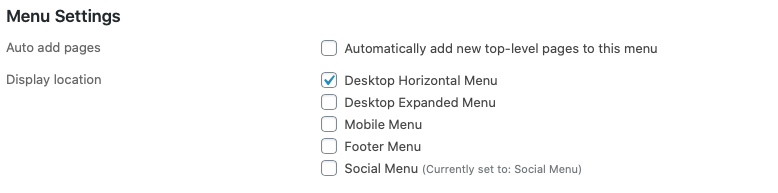
On the other hand, the Twenty Nineteen theme is a little more limited and only gives us three locations.
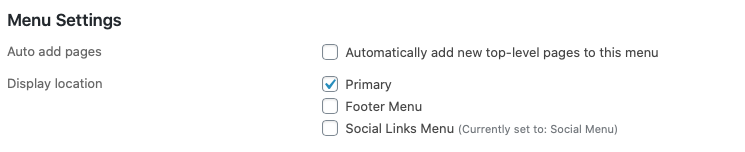
Is that a bad thing? Not necessarily! You might be perfectly happy with those three options. Just be aware that menu placement is something to think about when you are choosing a theme and make your decisions accordingly!
A word about navigation
While this isn’t your first navigation rodeo, it’s worth reiterating the importance of navigation. Arguably, navigation is one of the most important features of your site. It orients users. It’s a map telling users what to expect and how to get there. It tells users where they are on the site at any given time.
Fortunately, creating menus in WordPress may be even easier than modifying a Bootstrap navbar. Check it out for yourself: