Mac Users
Screen recordings are easy! On any Mac1, open up QuickTime Player, and choose File > New Screen Recording.
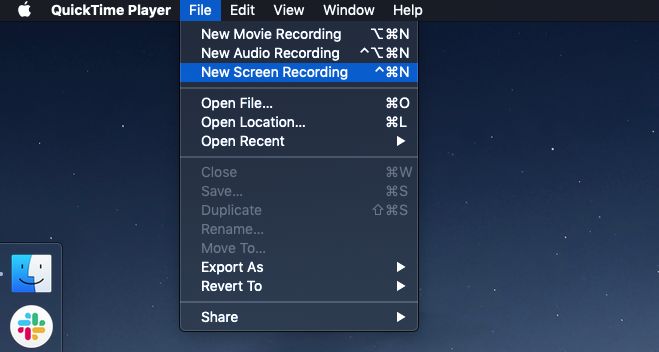
You’ll then see the option to either click to record the full screen, or to drag to select only part of the screen to record:
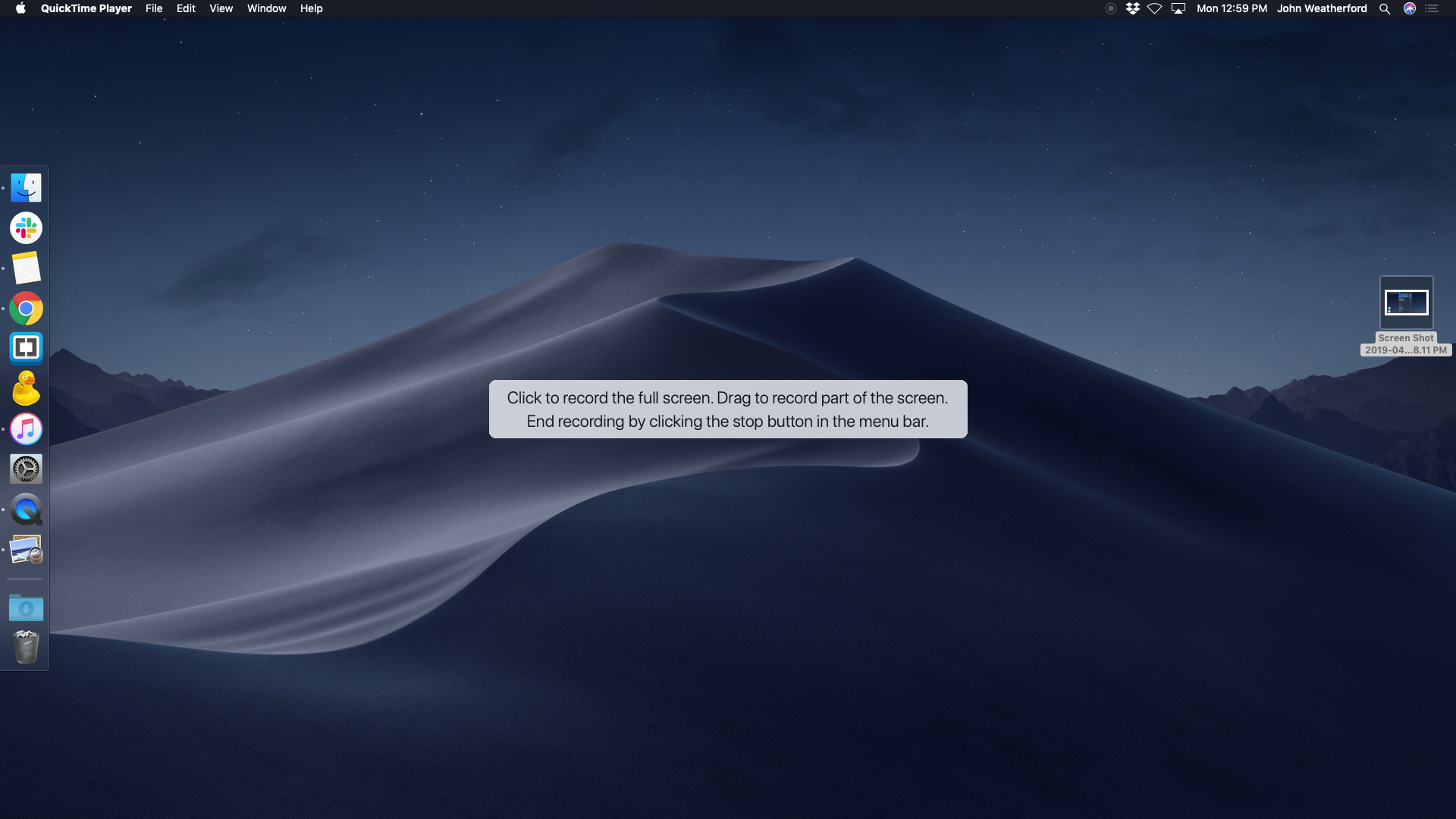
The partial-screen recording view.
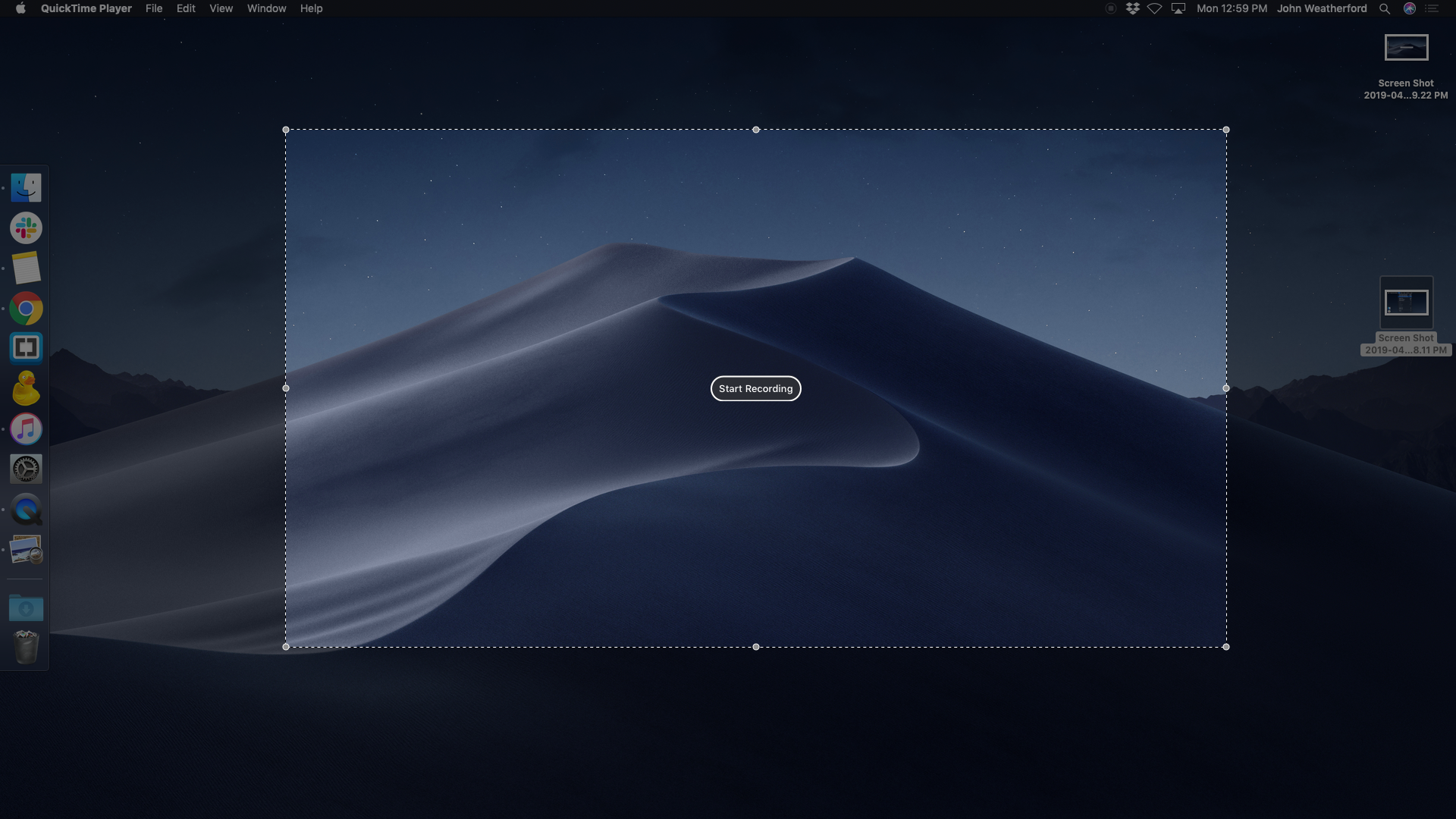
Be sure you’re in a quiet environment before recording if you plan to record audio.
Once you click to start recording, your actions on screen as well as the audio from the computer’s microphone will be recorded until you click the stop icon in the menu bar:

Once you’ve completed recording, you’ll see your new screen recording pop up in a window in QuickTime Player:
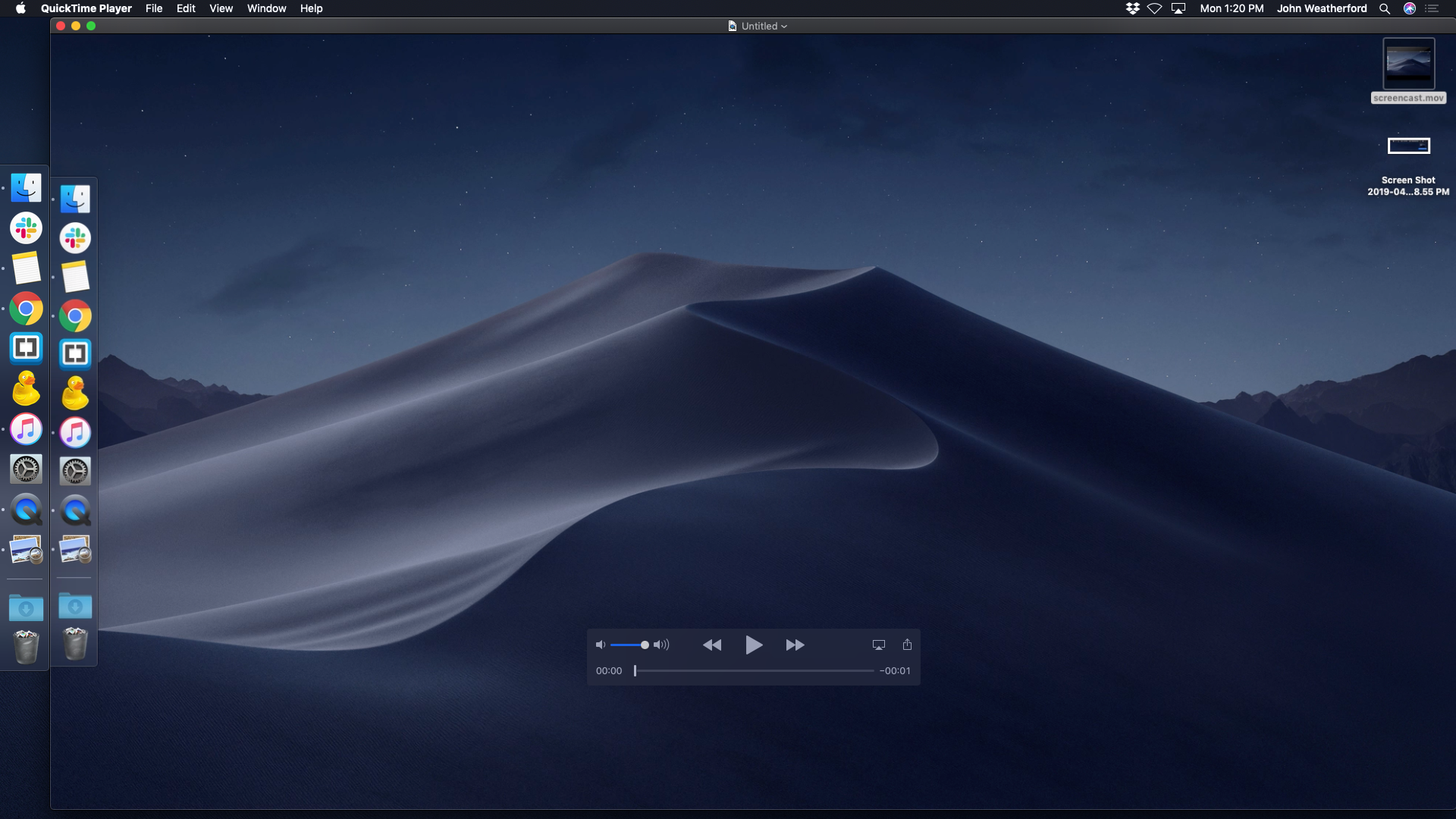
Here, you can trim or otherwise edit your recording. When you’re done, simply choose File > Save and save the recording to your Desktop or another convenient location.
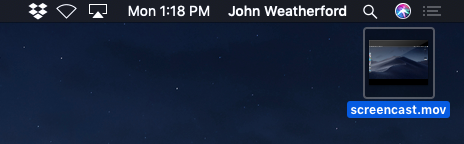
From here, you can do whatever you’d like with your screen recording, including uploading it to YouTube!
PC Users
There are several great options for doing screen recordings on a PC. Here are a couple recommendations!
Zoom – In addition to being a great resource for web meetings, Zoom will let folks with both free and paid accounts make local recordings. It’s super simple to do: You’ll basically just host a meeting without any attendees, share your screen to meeting, and record the meeting as you go. This is a good option for both PC users and Mac users. You can find full instructions for using Zoom to record your screen here.
Game Bar for Windows 10 – Game Bar was originally designed so that gamers could record their screen while playing, but it works great for any other screen recording needs. Check out the the detailed instructions for Windows 10 users here.
Pro Tips:
Double check that you’re recording your audio as well as video! Try to eliminate as much background noise as possible while you’re recording. It can be helpful to record using headphones that have a built in mic, but it’s not required.
If you’re taking a residential NMI course, you can always use a classroom Mac. If you’re taking an NMI course online and don’t have access to a Mac, scroll down for tips for PC users!↩