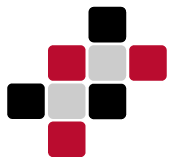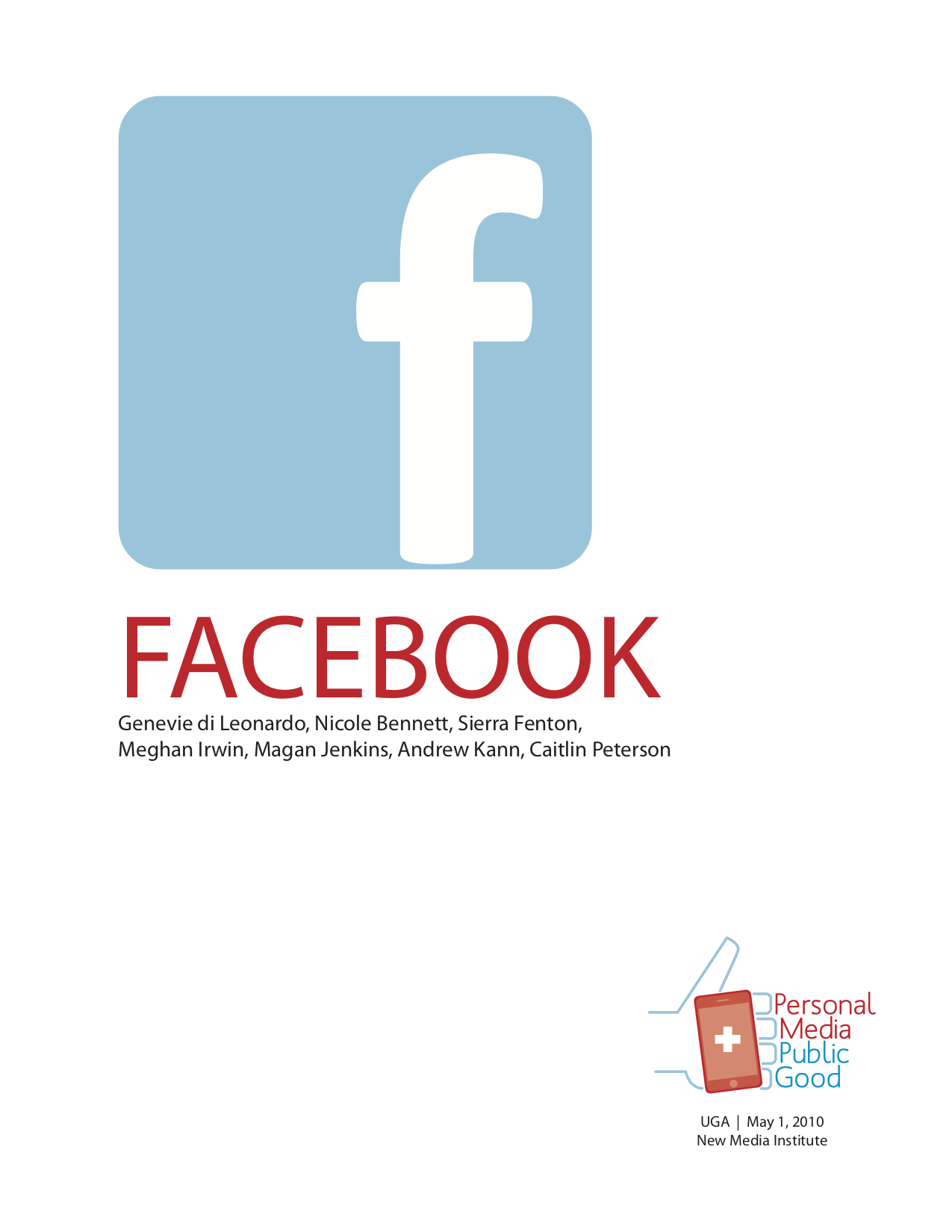MyFitness-Live
When Facebook users download the MyFitness Live application, they will be prompted to choose three out of the five provided exercises—yoga, Pilates, Tae Bo, step, and dance—in which they are interested. Once the users choose their three exercises, they will be provided with three videos related to their selected exercises. Users are able to choose between beginner, intermediate, and advanced levels of each exercise. Upon selecting a video, an enlarged screen will appear, where the users are able to click
play and begin watching the selected video. Following the completion of the video, users will be provided with the option of watching the next video in the series or a video related to one of the other exercises that they selected. Users also have access to still photos of exercises and poses, as well as additional exercise videos from which they can choose in a gallery section of the application. At the bottom left-hand side of each video screen is a help button that users can click while viewing the video if they have a question regarding the workout. Upon clicking the help button, a list of all of the available Experts of that particular exercise will drop down for their selection.
Once the user selects an Expert from the list, an interactive screen featuring a live video feed with the Expert will pop-up in a new window. The Expert will be available to all users that are currently viewing a video in his or her area of expertise. He or she will be equipped with a screen layout of one large video screen, on which he or she will appear to the users, as well as multiple smaller video screens displaying the live feeds of the users that are currently in need of assistance. When the Expert is helping a particular user, he or she is able to enlarge that user’s video feed by simply clicking on that user’s small screen to better see the problem. If the Expert appears busy helping another user, users have the option of exiting the live feed and returning to the previous page where they will be able to choose another available Expert from the drop-down menu.
After users complete ten videos of a particular exercise, at least one of which is an intermediate and advanced video, they have the option of becoming an Expert of that exercise. Once users become an expert, they can be called upon by other users for help regarding that particular exercise. Upon agreeing to be an expert, users’ names will be added to the Expert drop-down list that is provided to all other users who are in need of assistance.