
Widget:
- A small gadget or mechanical device, especially one whose name is unknown or unspecified.
- An application, or a component of an interface, that enables a user to perform a function or access a service.
- A small content block, often overlooked and forgotten in WordPress projects.
Widgets are drag-and-drop blocks of content that you can place in different areas of your WordPress site. Widgets are not to be confused with the block editor, which adds blocks to pages and posts specifically. Instead, widgets are broader in scope. They’re placed consistently across your website’s design. Common hiding places for widgets include sidebars, footers, and sometimes headers.
Hidden in plain sight
If you’ve ever seen a signup form on the side of someone’s site, or an “About the Author” on your favorite cooking blog, chances are, it’s a widget.
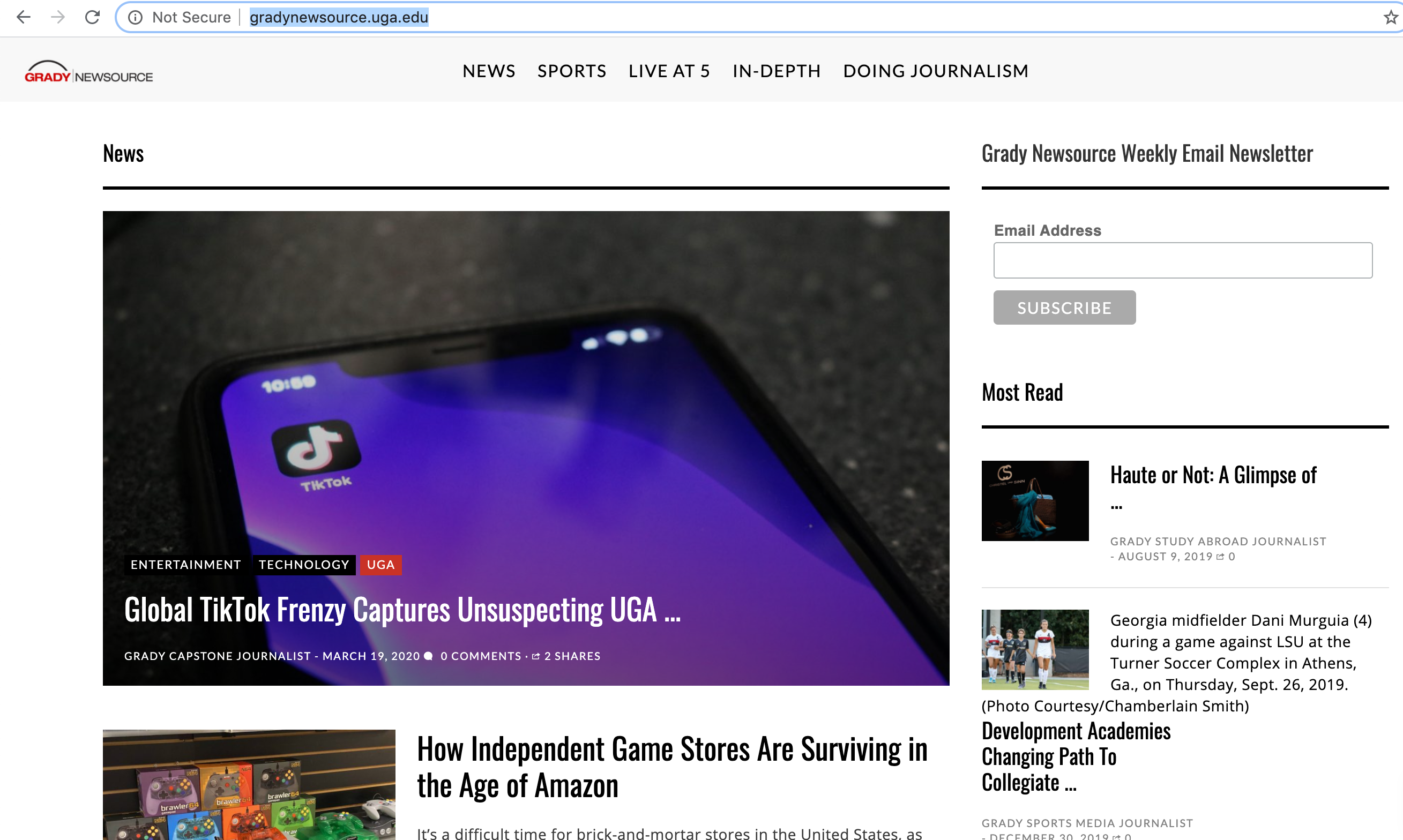
If you take a gander at the Grady Newsource, you’ll see two widgets in the sidebar: A weekly email newsletter signup form, and a “Most Read” list.
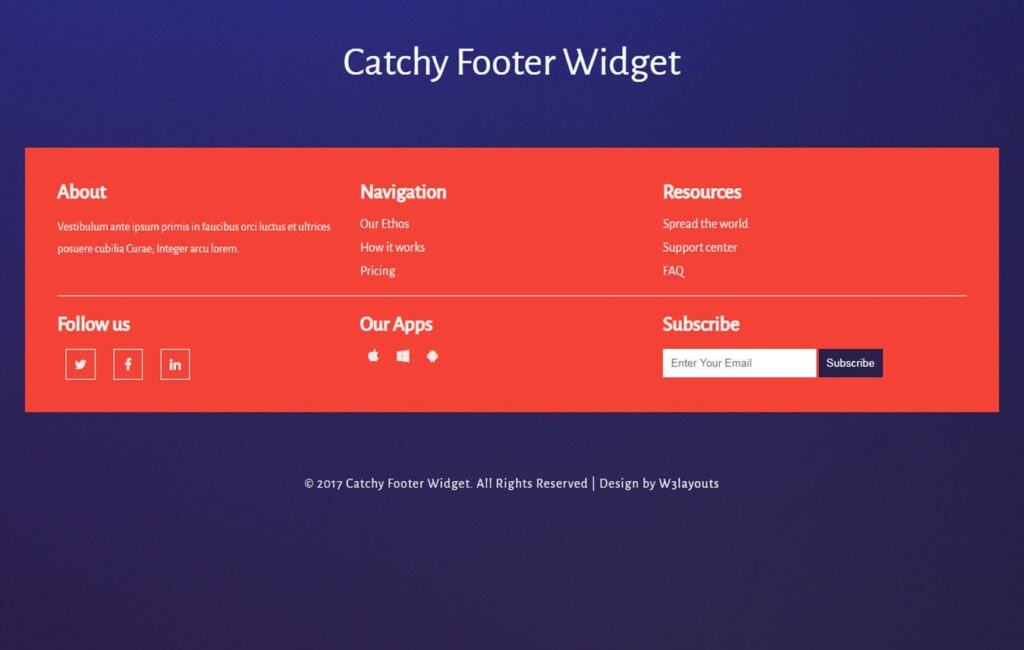
Another common area for widgets are in the footer of your site. Some common examples of what you might see in the footer include:
- Operating hours
- Address
- Call to action
- Links to social media accounts
- Email signup form
- Popular articles
- Copyright information
- An “About the Team” section
- Contact info
- Upcoming events
- And way more!
You can expect to see widgets on pretty much every WordPress theme you use. The location, type, and amount of widgets will vary by theme.
Clean house
The majority of themes come with widgets installed by default. It’s your job as an and up-and-coming WordPress professional to be aware of what widgets your theme is using. More often than not, you’ll need to remove extra widgets that come pre-installed.
Here’s an example of what some of the default widgets on your site might include:
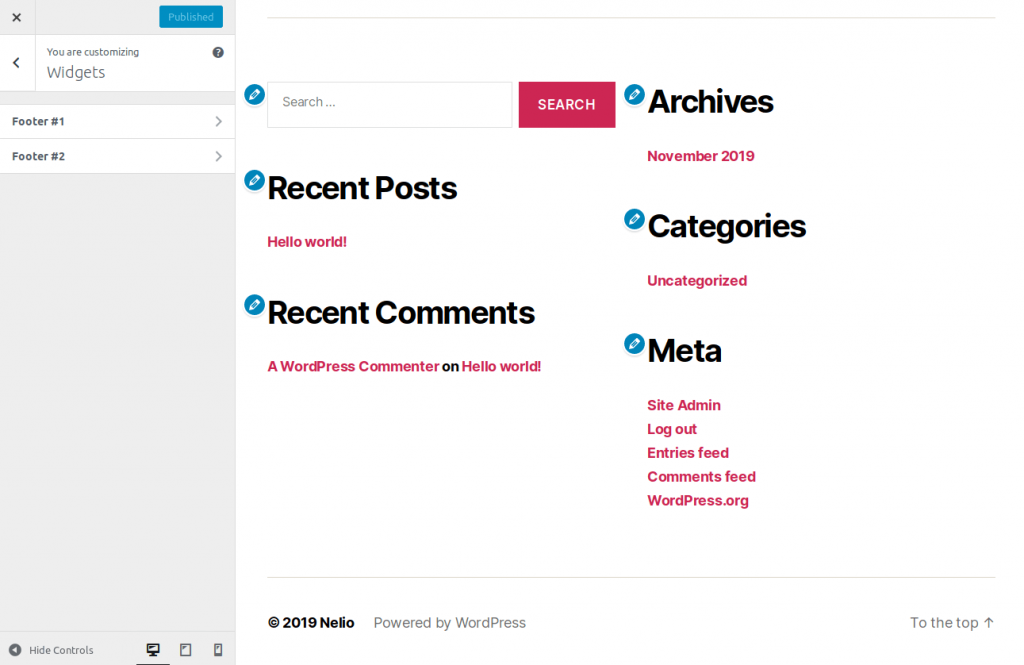
For many WordPress sites, the default widgets are not relevant and don’t add extra value to your site. Unless they serve a purpose, do not keep them.
When you install a new theme, be sure to check out the Widgets—in your Dashboard, under Appearance > Widgets—and clean house if needed, dragging and dropping widgets that do not fit with the content and style of your site.
Widgets can be a great way to add extra info to your site, create site consistency, or reinforce a call to action. But they can also be an easily overlooked element that clutters up a site.
For more on how to actually use widgets, check out: WordPress Widgets 101: What They Are and How to Use Them